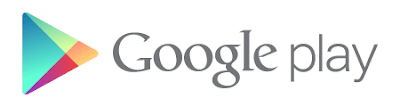Last exercise demonstrate how to "Implement Google Search (JSON) for Android". With little bit modification on the parsed result format, it can be display at WebView as HTML easily.
package com.example.androidajaxsearch;
import java.io.BufferedReader;
import java.io.IOException;
import java.io.InputStreamReader;
import java.net.HttpURLConnection;
import java.net.URL;
import org.json.JSONArray;
import org.json.JSONException;
import org.json.JSONObject;
import android.os.AsyncTask;
import android.os.Bundle;
import android.app.Activity;
import android.webkit.WebView;
public class MainActivity extends Activity {
String search_url = "http://ajax.googleapis.com/ajax/services/search/web?v=1.0&q=";
String search_item = "android";
String search_query = search_url + search_item;
WebView webView;
@Override
public void onCreate(Bundle savedInstanceState) {
super.onCreate(savedInstanceState);
webView = new WebView(this);
setContentView(webView);
new JsonSearchTask().execute();
}
private class JsonSearchTask extends AsyncTask<Void, Void, Void>{
String searchResult = "";
@Override
protected Void doInBackground(Void... arg0) {
try {
searchResult = ParseResult(sendQuery(search_query));
} catch (JSONException e) {
// TODO Auto-generated catch block
e.printStackTrace();
} catch (IOException e) {
// TODO Auto-generated catch block
e.printStackTrace();
}
return null;
}
@Override
protected void onPostExecute(Void result) {
webView.loadData(searchResult,
"text/html",
"UTF-8");
super.onPostExecute(result);
}
}
private String sendQuery(String query) throws IOException{
String result = "";
URL searchURL = new URL(query);
HttpURLConnection httpURLConnection = (HttpURLConnection) searchURL.openConnection();
if(httpURLConnection.getResponseCode() == HttpURLConnection.HTTP_OK){
InputStreamReader inputStreamReader = new InputStreamReader(httpURLConnection.getInputStream());
BufferedReader bufferedReader = new BufferedReader(
inputStreamReader,
8192);
String line = null;
while((line = bufferedReader.readLine()) != null){
result += line;
}
bufferedReader.close();
}
return result;
}
private String ParseResult(String json) throws JSONException{
String parsedResult = "";
JSONObject jsonObject = new JSONObject(json);
JSONObject jsonObject_responseData = jsonObject.getJSONObject("responseData");
JSONArray jsonArray_results = jsonObject_responseData.getJSONArray("results");
parsedResult += "Google Search APIs (JSON) for : <b>" + search_item + "</b><br/>";
parsedResult += "Number of results returned = <b>" + jsonArray_results.length() + "</b><br/><br/>";
for(int i = 0; i < jsonArray_results.length(); i++){
JSONObject jsonObject_i = jsonArray_results.getJSONObject(i);
String iTitle = jsonObject_i.getString("title");
String iContent = jsonObject_i.getString("content");
String iUrl = jsonObject_i.getString("url");
parsedResult += "<a href='" + iUrl + "'>" + iTitle + "</a><br/>";
parsedResult += iContent + "<br/><br/>";
}
return parsedResult;
}
}
Note:
- No layout file needed in this exercise.
- "android.permission.INTERNET" id needed in AndroidManifest.xml.
Next:
- Google Search with custom search phase